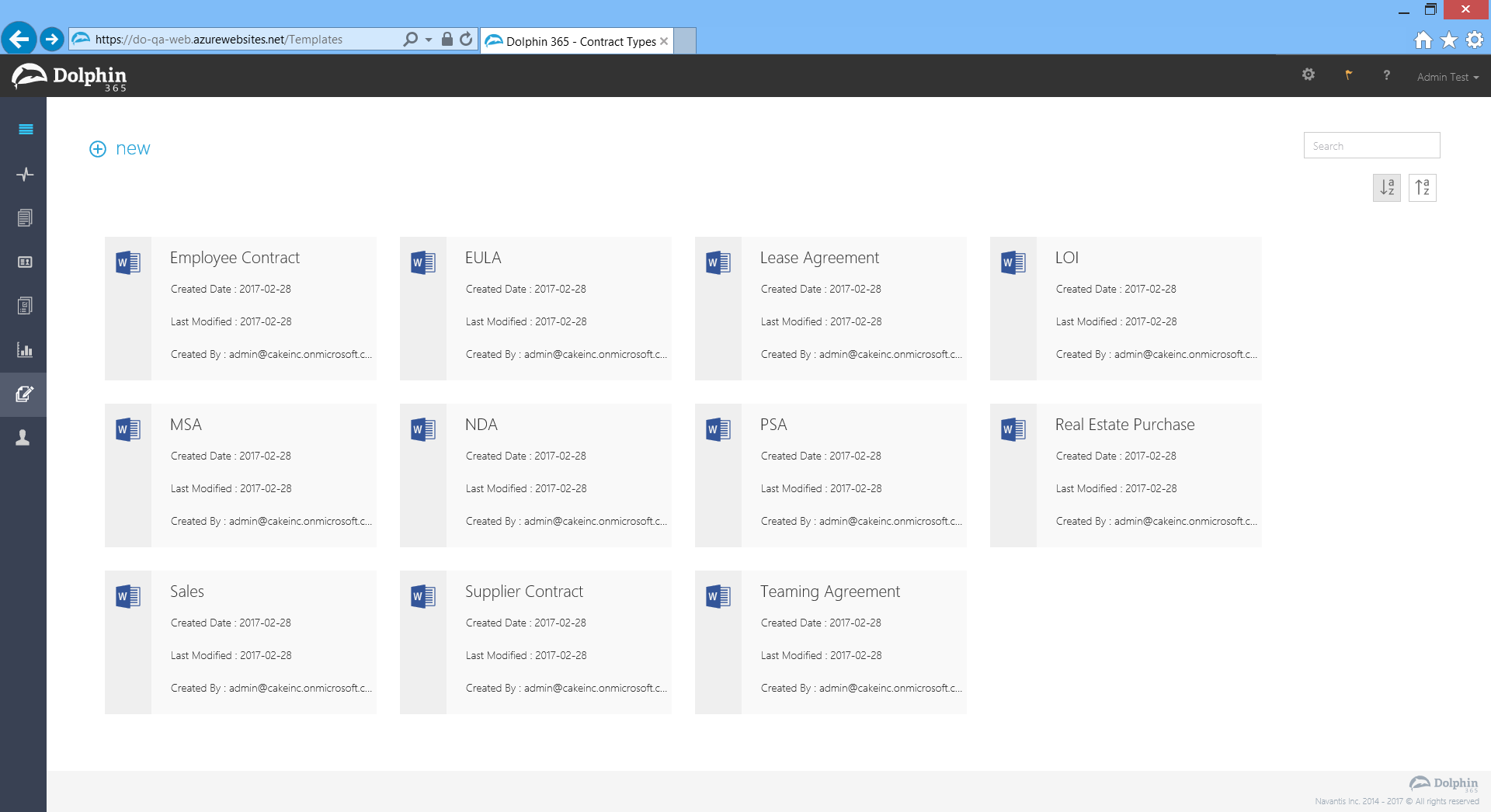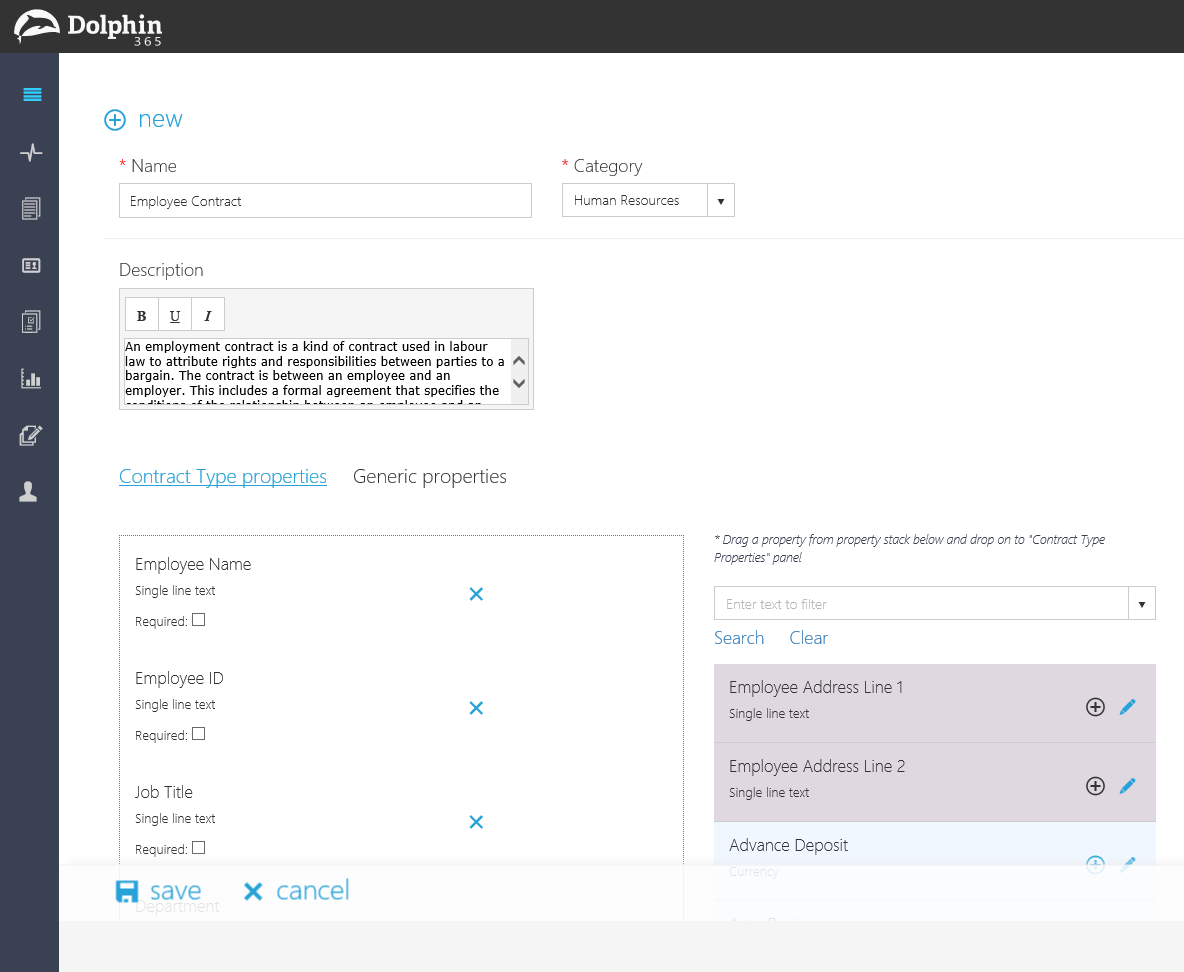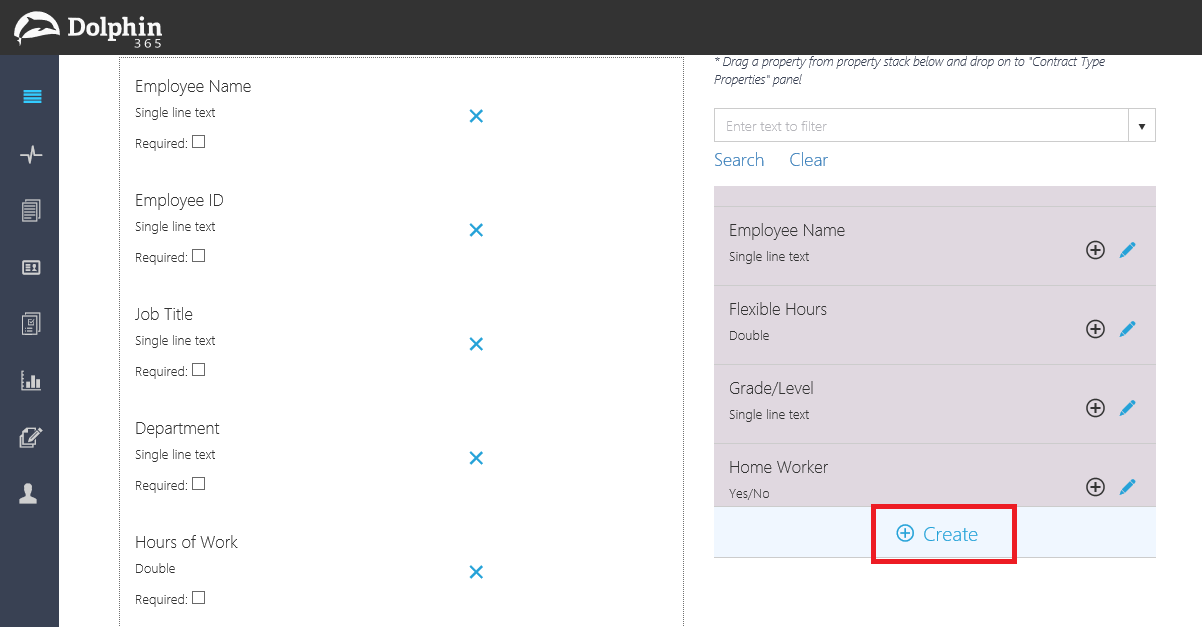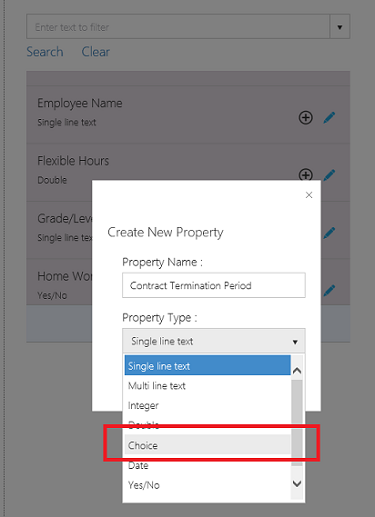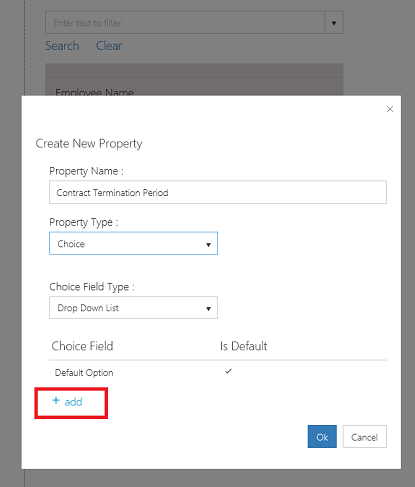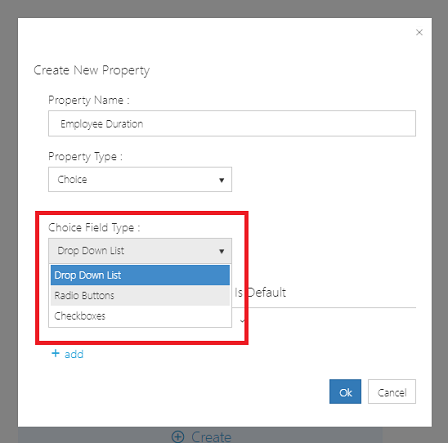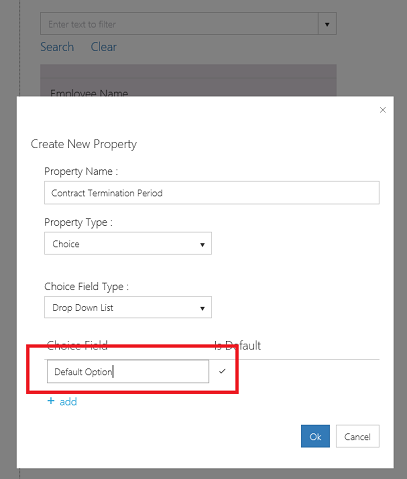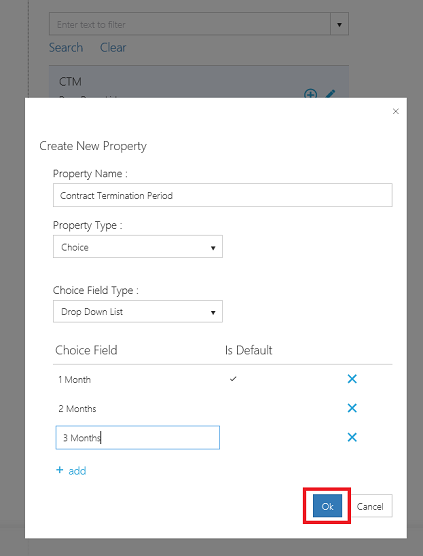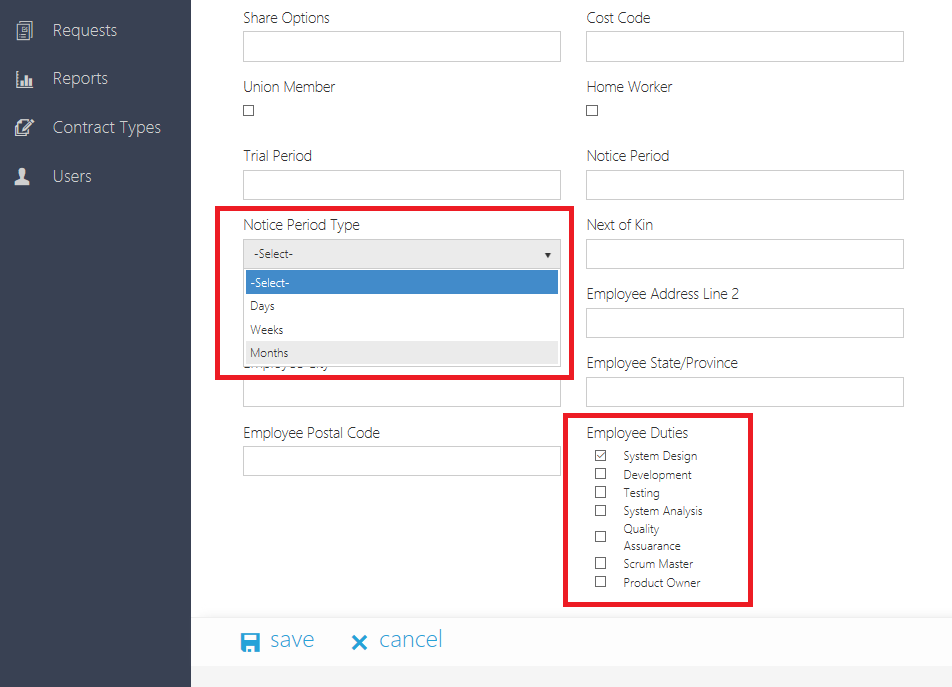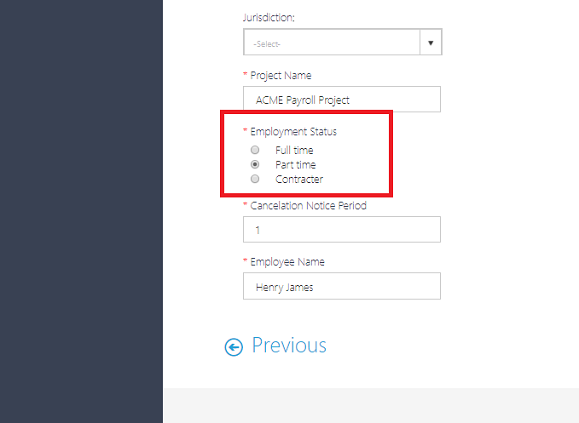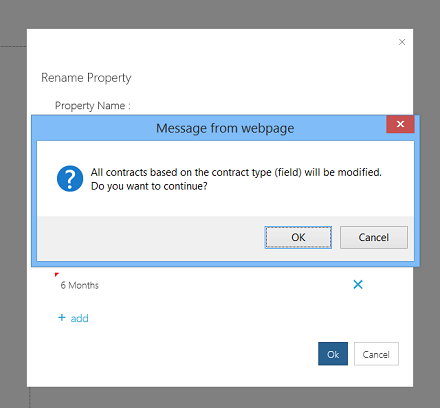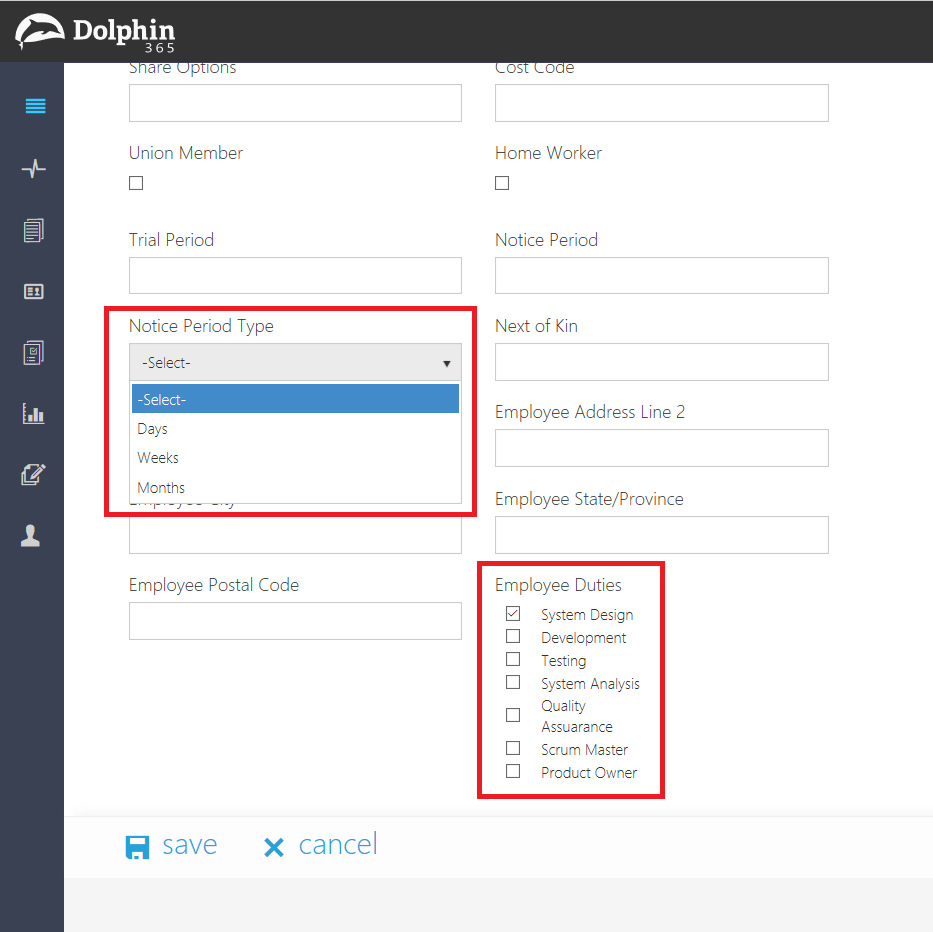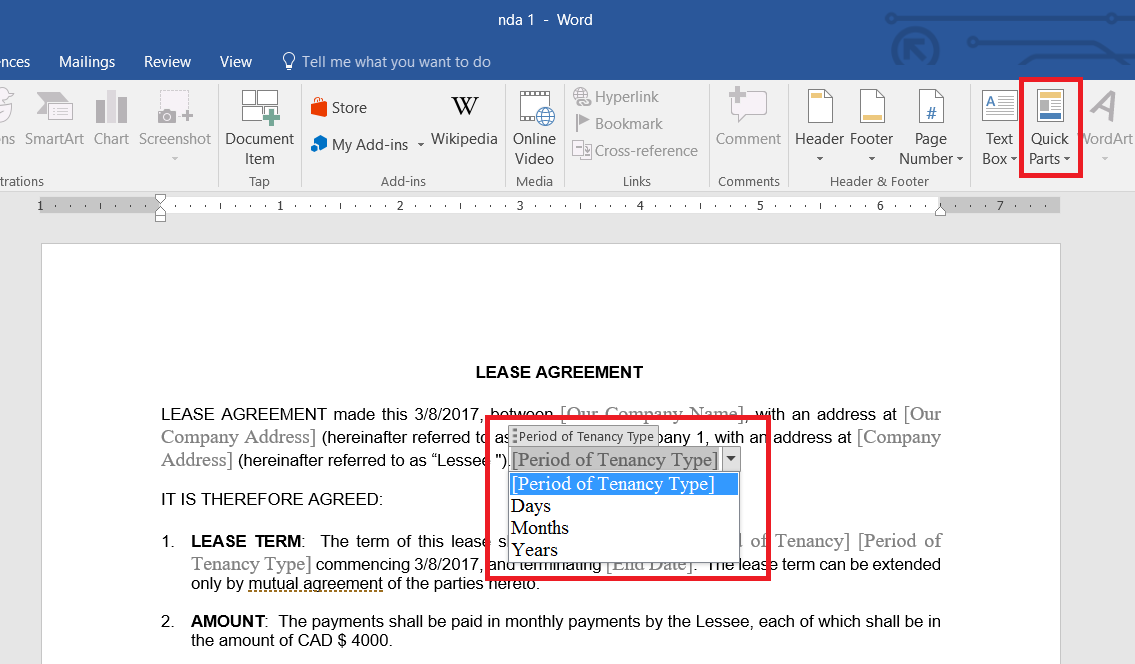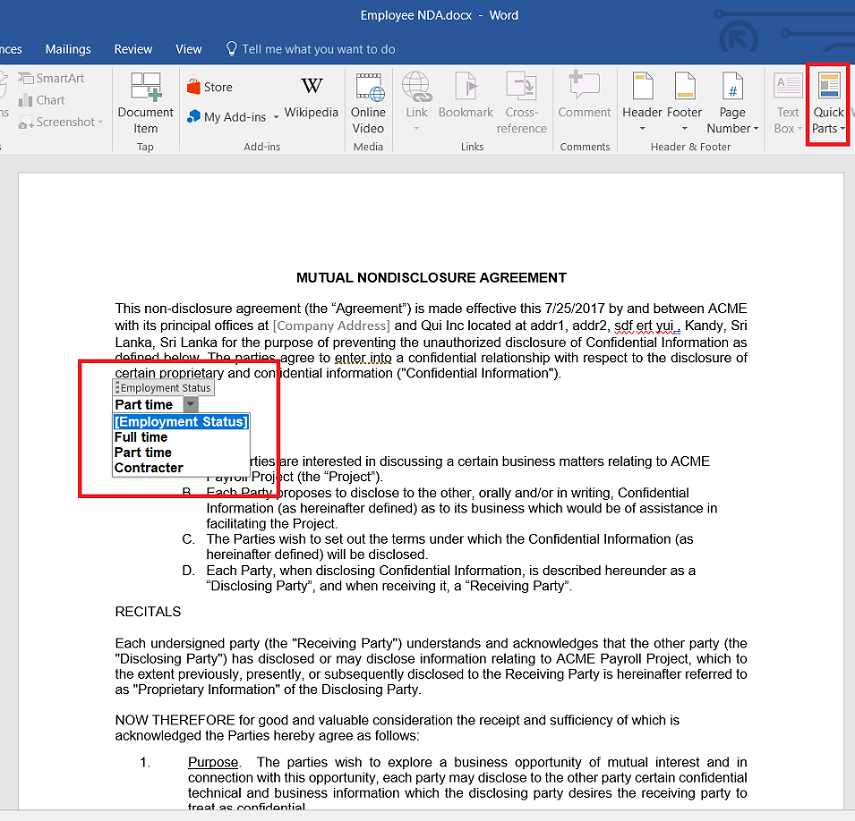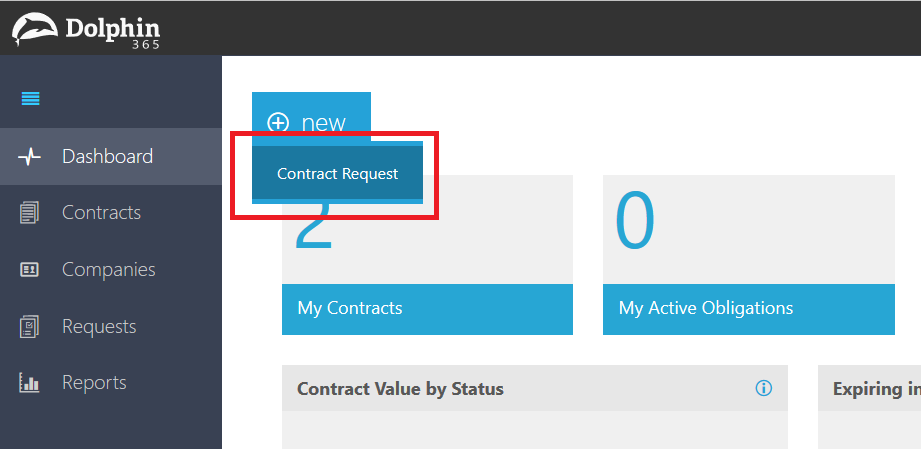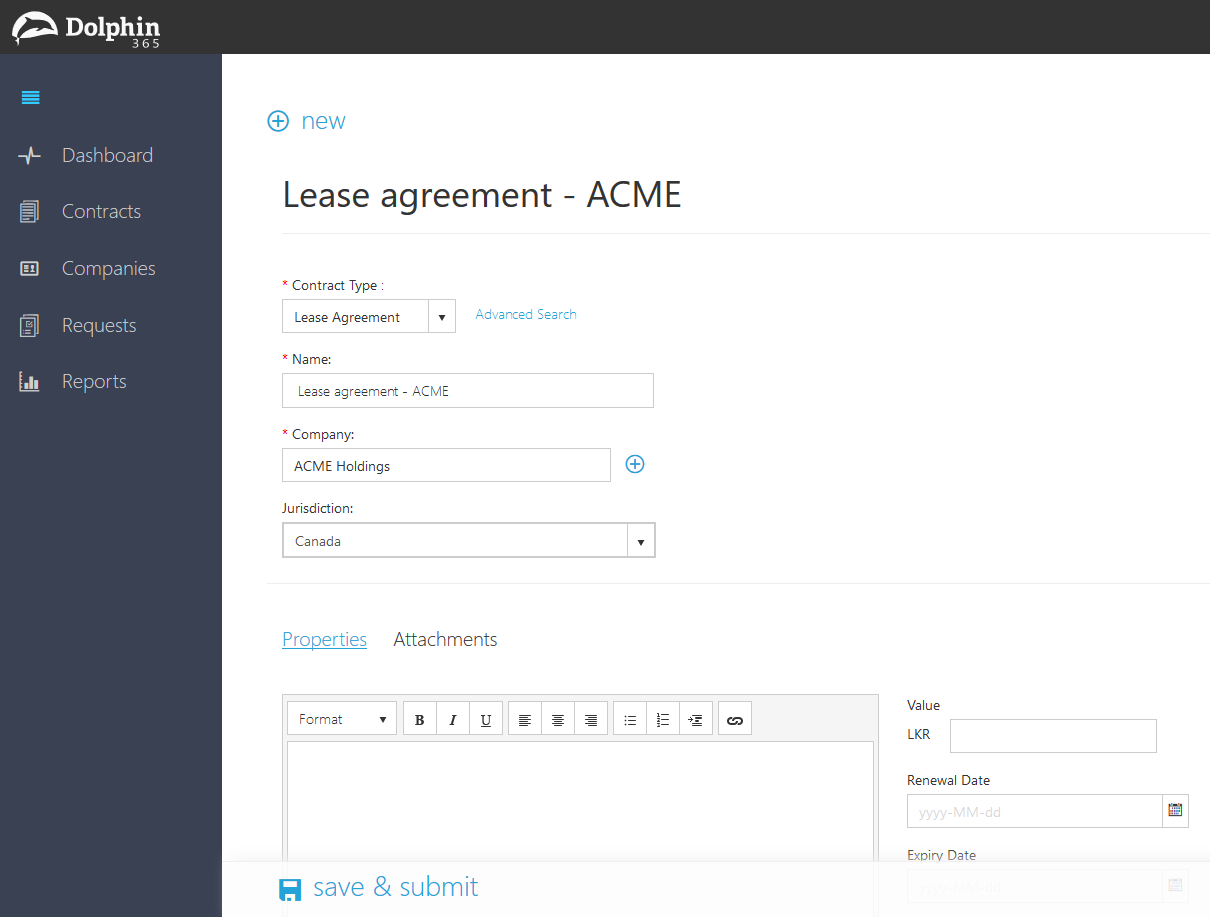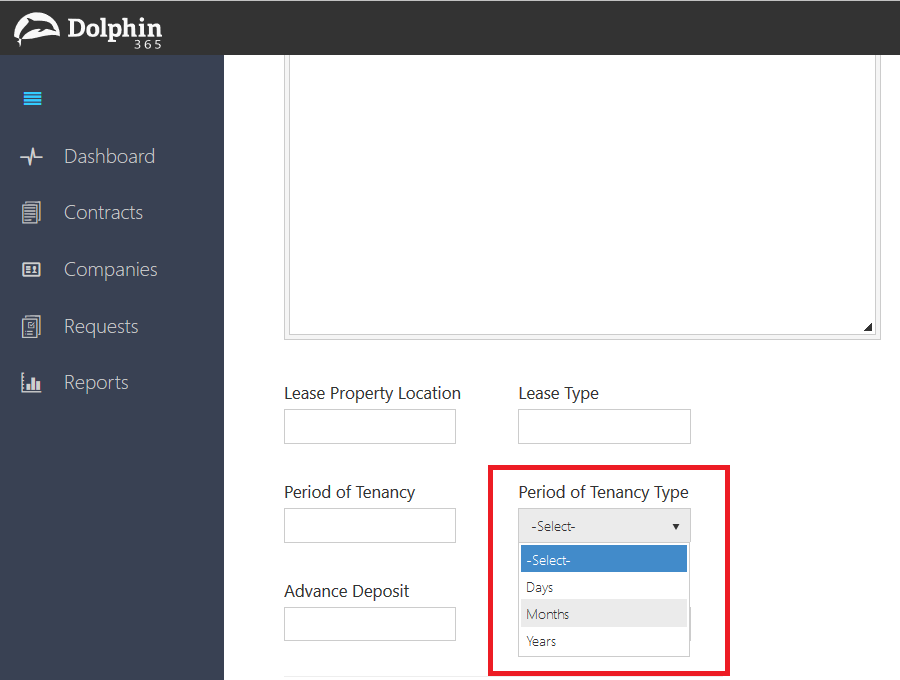Choice Fields¶
Choice fields are type of contract properties. These properties can be used to give multiple choices for the users creating the contracts. As of now Dolphin 365 supports three types of choice fields.
- Dropdown lists
- Checkboxes
- Radio buttons
You must consider following facts when using Choice fields.
- You can add choice fields to the existing templates or when creating new templates.
- If you are editing an existing contract type and when you add a new choice field, it will affect the existing contracts and contract requests created using that contract type.
- If you edit a choice field, it will affect the contracts and contract requests, created with that contract type.
- If you remove an option of a choice field or remove the choice field, it will affect the contracts and contract requests created with the contract type.
- Also, if you edit a choice field which is used by multiple contract types, and all the contracts and contract requests created using the those contract types, will be affected.
NOTE: Please note that this example will demonstrate Dropdown Lists. You can follow the same steps to create choice fields with checkboxes and radio buttons.
1. Create choice field
First navigate to the contract types repository.
Open a contract type in edit mode.
To add a new field, click on the “Create” button.
Create new property window will popup. Provide the name and select the property type as “Choice”.
Then the window will be changed to facilitate to add multiple choices.
NOTE: You also need to select the Choice Field Type. There are three options: Dropdown Lists, Checkboxes, Radio Buttons.
You can also specify the “Default Value”. You just need to click on top of the field and it will become editable and then you can enter the appropriate value. Remember to check the “Is Default” field.
Once you complete adding the choices, you can click ok to save the field.
NOTE: If you have selected Checkboxes as the choice field type, you can add multiple default values.
Finally, you can add the new field to the Contract Type’s properties list and use them in the contracts and contract requests.
NOTE: When creating a new contract type, you can add choice field(s) as contract properties and the steps are same as above. Only difference is that you are creating a new contract type.
NOTE: If you have select Radio Buttons as a property type, the property will apear on the contract as illustrated below.
2. Edit choice field
You can edit the choice fields in a contract type. When editing the choice fields, you need to remember the facts defined in the introduction section of this help page.
To change the value of the choices, you must open the contract type in the edit mode and select or search the property in the property pane. Then click on the pencil icon to edit the values.
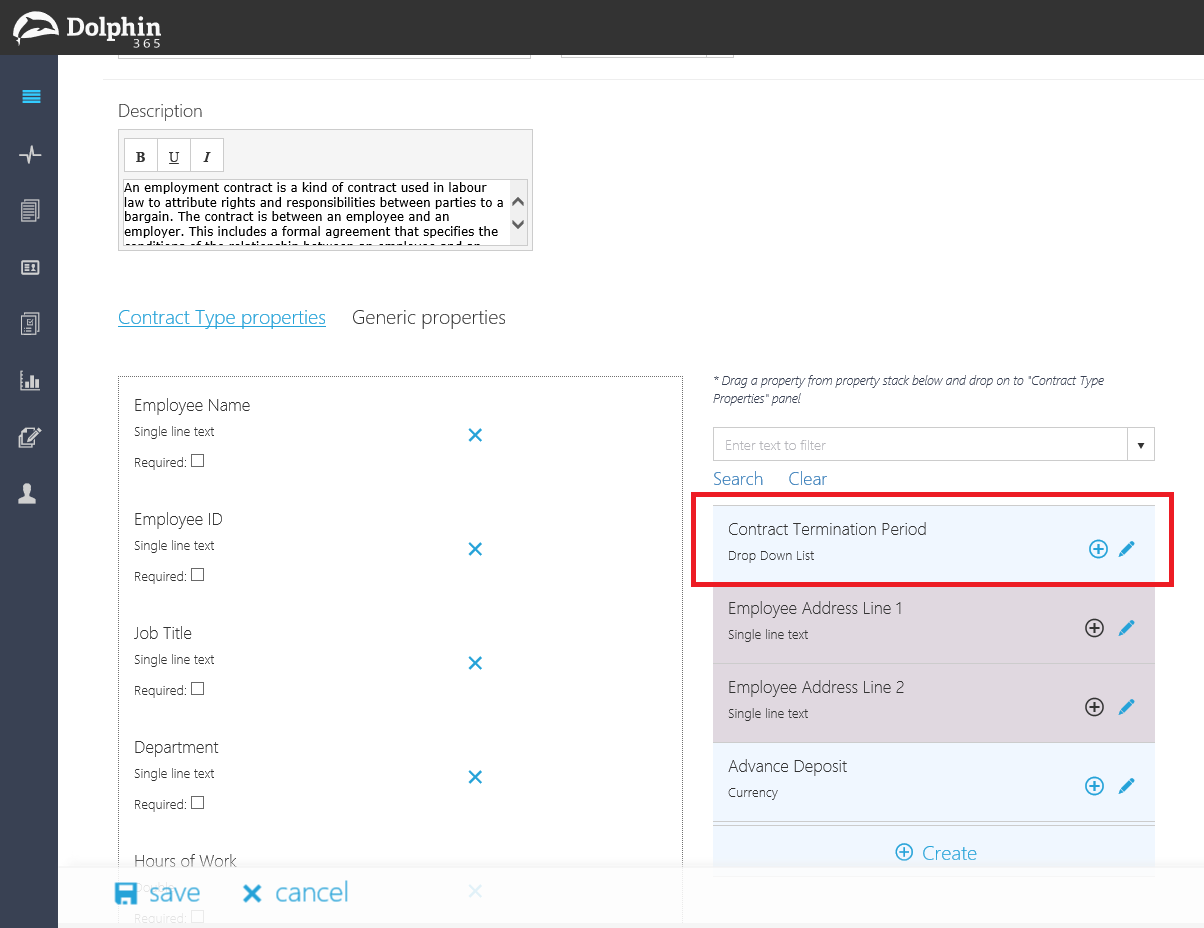
Click on the choices to change values or click on the add button to add new choices to the field.
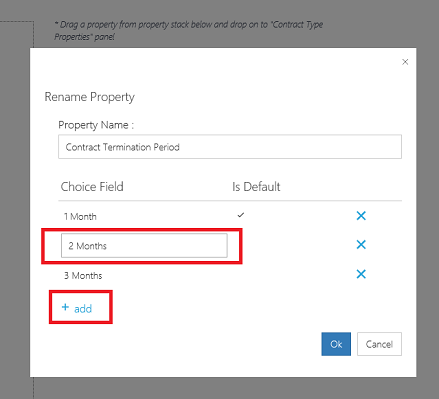
In addition to changing the choices, you also can do the following:
- Change property name.
- Change the “Default” value.
- Remove the Choices by clicking on “X” icon.
- Add more choices to the choice field.
After doing all the necessary changes, you can click on Ok button. Again, the application will display a warning message to confirm the action. Because this action will have an impact to the existing contracts created with the choice field you are editing.
3. Creating Contracts with choice fields
If there are choice fields defined as contract properties for the contract type, after creating the contract, the contract manager(s) or author(s) can select the appropriate values. If not, the default value will be selected, if it is specified.
Also, these fields are available as quick parts when the contract is opened via Microsoft Word.
NOTE: Please note that Checkboxes are not available in Quick Parts.
NOTE: If Radio Button is selected as a Choice Field property type, it will be available in Quick Parts as a dropdown. The reason behind this is, with Radio Buttons, you can select only option.
4. Creating Contract Requests with choice fields
When creating a contract request with a contract type, which has choice fields, the reader should be able to select the appropriate value from the available choice fields. First the reader should request a contract.
On the request form, the reader must select the relevant contract type.
The reader can locate the choice fields and fill them appropriately.
- NOTE: Please consider the following facts when using choice fields with Contract Requests.
- If the field is a required field, then the user must select a value, otherwise can leave it as it is. Remember, if a default value is set for the choice field, then the default value will automatically be saved with the request.
- When the manager reviews the request he/she can change the value of the choice field and assign it to a manager or an author to create the contract.
- Sometimes the manager might reject the request simply because of the value of the choice field. In such scenarios manager, will provide suggestions to the reader via the comments section.
- If any manager had removed an option from choice field, before the manager approves the request, the manager can see the previous selection in read only mode.